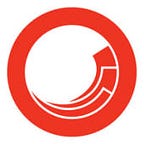Content Hub Admin Notes — Part 1
Create Assets
Different options — Drag and drop, Select Files, Import Links, Mass upload
Why won't a preview Image Show — not yet processed due to priority, File too large, FileType Not supported
Asset Page has 3 sections — Preview asset, Properties of asset, Meta data of asset
OOTB Asset properties — Photo Type and Geography
Assets without properties Live as isolated entities on the DAM , these Assets get updated whenever changes to the Photos property are made, Difficult to search as they are not related (no links) , Much of the power of content hub relies on links between assets
Upload Size Limit : 8GB
Edit Asset Properties
- Asset Detail Page by clicking on pencil Icon (useful when the number of assets is less), inline by clicking on the eye icon on the preview image
2. Mass Edit table Page (background job)
3. Image Analysis , Add tags and description through Microsoft Vision services
for Image and Video AI analysis, cognitive services must first be enabled by your administrator
Trigger Image Analysis
<ScreenShots >
DAM Search Features
- Search bar on the home screen which can handle operators like and , or and ID numbers
- Faceted Search by selecting the Filter icon on left
3. Advanced Search — select an operator like contains, is, starts with, or is not empty
4. Save Searches — Saved Selection that can be shared across user
Review Assets
Reason for Rejection
Collaborate with others while reviewing — Annotation tools (Comments)
To navigate to the page, go to an asset’s detail page and click the speech bubble icon in the top right corner
Top Left — View Tools — move the asset , Zoom in, zoom out , Use the tool that is most useful to you to see where annotations are labelled
Top Right — Annotation Tools — filetype, you will see options for the available tools
- Freehand Tool (Pen) — Draw freehand
- Text Tool(A) — highlight, underline, squiggle, or strikethrough option.
- Shape (Box) — rectangle, circle, line, or arrow shape.
- Comment(Text bubble) — point on the asset where you want to comment , pop up to comment and save
- Search(Magnifying Glass) — Terms you want to search for
- Time based Annotations for Audio or Video (Flag)— Click on New Annotation, add annotation by selecting the asset , Click on Flag
Communicate during Review
- Download comments as PDF and share it
- Mentions with @ Symbol — This notifies them that an annotation has been flagged for their attention
NOTE : Your Administrator must have installed the AnnotationReportPdf and AnnotationReportAudioVideo print templates for the annotation report operation to function properly
NOTE : Content Hub supports annotations for images, PDFs, videos, and audio.
DAM Versioning features
Once the Asset has multiple versions of files, several features become available
- Set as Master
- Find Duplicate Files — same file name as the uploaded asset, this feature locates and displays them and flags them in the system properties panel
- Compare to master feature
Publish Approved Assets
How to publish assets for use
- Download and share assets as files , individual files for a group of assets — Selecting the download will trigger a background job and redirect you to the download Page , By default download is available for 7 days , can be changed by admin
- Status — from QUEUED to READY , Content Hub sends an email when download is ready
2. Create public collections and share links — Collections page
- You can choose to make a collection downloadable by creating an external download page
- You can also share the collection internally adding content hub users to the collection
Share Collection Internally
Share Collection Externally
3. Create public links for individual assets
- They are particularly useful for sharing assets externally when downloading them is not desired or possible
- Images stay in Content Hub and a user is directed to its URL
- URL is persistent even if the asset is changed
- Allows for the creation of composite images — a combination of multiple images
- Allow to transform images — Crop, Change dimensions, resolution etc
Transform Assets while download
Govern DAM assets at the end of their Lifecycle
- Archive — Hide or move assets to a different location defined by Admin
- Delete Assets — hard and soft delete (My Trash Page) with configurable delay